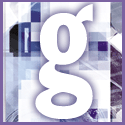 Introduction | General
Introduction | General |
 |
Outlook keeps your contacts, appointments and email in a file that's most likely called outlook.pst. What it's called and where you can find it will depend on the version of Outlook you're using, the versions you've used in the past, whether you've ever used Microsoft Exchange, and whether you share, or have shared, your computer.
No matter where the Outlook data is stored, the files you want will have the extension PST, so you can find them by searching your hard drive. Select Start, Find, Files or Folders. For the Named field, enter *.pst. For 'Look in', select Local hard drives. Click Find Now.
It's no good backing up data unless you can restore it, and restoring a PST file is tricky. After reinstalling Outlook, search for a PST file (as described in the previous paragraph). When you find it, copy the old PST file from the backup over the new one on your hard drive, changing the name if necessary. Then launch Outlook. If you get a wordy message box starting with 'The location messages are delivered toà', click Yes. You'll find your old information is ready to be used again.
If you use Outlook 2000, you may also want to save configuration information such as mail rules and toolbar settings. For that, back up the files in your c:\Windows\Application Data\Microsoft\Outlook folder.